Converting PDF to DST format is essential for embroidery digitizing, enabling accurate stitch representation. This process ensures designs are embroidery-ready, offering professional results for crafters and businesses alike.
Understanding the DST Format and Its Importance
The DST (Data Stitch Tajima) format is a specialized file type used in embroidery, developed by Tajima. It contains precise stitch data, including coordinates, types, and sequences, guiding embroidery machines. Essential for embroidery digitizing, DST ensures accurate stitching and design reproduction. Its importance lies in its ability to maintain intricate details, making it a standard in the industry. Widely compatible with embroidery software and machines, DST files are crucial for producing professional embroidery results, ensuring designs are rendered flawlessly.

Step-by-Step Guide to Converting PDF to DST
Convert PDF to DST by preparing files, importing into digitizing software, tracing designs, assigning stitches, and exporting in DST format for embroidery machines, ensuring precision;
Step 1: Prepare the PDF File for Conversion
Preparing the PDF file is crucial for accurate conversion to DST. Ensure the PDF is high-resolution with clear, vector graphics. Remove unnecessary layers or objects to simplify the design. Use tools like Adobe Illustrator or similar software to clean up the file.
Check for embedded fonts and ensure all text is converted to outlines to avoid issues during digitizing. A well-prepared PDF guarantees a smooth conversion process, reducing errors and ensuring the embroidery machine reads the design correctly.
Step 2: Import the PDF into Digitizing Software
Once the PDF is prepared, import it into embroidery digitizing software like Wilcom, Hatch, or Embrilliance. Open the program and navigate to the file import option. Select the PDF file and choose the appropriate settings, such as DPI and color mode, to ensure clarity. Some software may require converting the PDF to an image format first. After importing, review the design to ensure all elements are visible and properly aligned. This step is critical for accurate tracing and stitching in the next phases of the conversion process.
Step 3: Trace and Adjust the Design
After importing the PDF, use the digitizing software’s tracing tools to outline the design. Auto-trace features can help, but manual adjustments are often needed for accuracy. Resize or reposition elements as necessary. Ensure all lines and shapes align properly. Adjust color layers and stitch directions to match the original design intent. This step is crucial for creating a stitch-ready file. Use the software’s editing tools to refine details, ensuring smooth curves and sharp corners. Proper tracing and alignment ensure the design stitches correctly on the embroidery machine, maintaining quality and precision.
Step 4: Assign Stitch Types and Customize Settings
Assign stitch types such as fill, satin, and rungstitch to different areas of the design based on fabric type and desired texture. Adjust stitch density, length, and angle for optimal results. Use underlay stitches to stabilize the fabric and prevent distortion. Customize thread colors and sequences to match your embroidery machine’s capabilities. Review the design to ensure smooth transitions between stitch types. Fine-tune settings for specific fabric types, such as knits or woven materials. Save the design regularly to avoid losing progress. These adjustments ensure the DST file is embroidery-ready and produces professional-quality results when stitched out.

Preparing the PDF File for Conversion
Ensure the PDF is high-quality, with clear images and text. Remove unnecessary elements and flatten layers. Check for proper color selection and consolidate paths for accurate conversion.
Ensuring High-Quality PDF for Accurate Conversion
A high-quality PDF is crucial for accurate DST conversion. Use vector graphics for scalability and avoid low-resolution images. Ensure the PDF is in CMYK color mode for embroidery compatibility. Remove unnecessary layers and flatten the design to prevent conversion errors. Check for clear, legible text and proper color selection. Consolidate paths and ensure all elements are properly aligned. Avoid transparency and complex effects, as they may not translate well. Verify the PDF dimensions match the intended embroidery size. A clean, well-prepared PDF ensures a smooth conversion process and professional embroidery results. Proper formatting saves time and reduces the need for post-conversion edits.

Choosing the Right Software for PDF to DST Conversion
Selecting the right software is crucial for PDF to DST conversion. Popular tools like Wilcom, Hatch, and Tajima Ambassador offer user-friendly interfaces and precise stitch customization. Some are free, while others provide advanced features like color management and thread customization, ensuring compatibility with various embroidery machines and operating systems.
Overview of Popular Embroidery Digitizing Tools
Popular tools for PDF to DST conversion include Wilcom, Hatch, and Tajima Ambassador. Wilcom offers advanced features for stitch customization and thread management. Hatch provides user-friendly interfaces and color optimization. Tajima Ambassador supports multiple file formats and embroidery machine compatibility. These tools cater to both professionals and hobbyists, ensuring precise conversion and embroidery-ready designs. Each software has unique features, making them suitable for different needs and skill levels in the embroidery digitizing process.

Assigning Stitch Types and Customizing Settings
Assigning stitch types and customizing settings ensures precise embroidery results. Choose from running, satin, or fill stitches, and adjust density and length for optimal design execution.
Understanding Stitch Types and Their Applications
Stitch types are crucial for embroidery success. Running stitches are ideal for outlines and fine details, while satin stitches create smooth, shiny fills. Fill stitches cover larger areas with density, and walking stitches handle complex angles. Each stitch type serves specific purposes, ensuring designs look professional and sew smoothly. Proper selection enhances fabric compatibility and stitch quality. Understanding these applications helps in customizing settings for optimal embroidery results.
Tips for Achieving Accurate PDF to DST Conversion
- Use high-quality PDFs for precise conversion.
- Select appropriate software for embroidery digitizing.
- Understand stitch types and their applications.
- Adjust settings based on fabric type.
Best Practices for Optimal Results
- Always start with a high-quality PDF to ensure accurate conversion.
- Use reputable embroidery digitizing software like Wilcom or Hatch.
- Manually trace complex designs for better precision.
- Assign appropriate stitch types based on fabric and design requirements.
- Adjust settings like density and pull compensation for optimal results.
- Save the final design as DST version 3 for compatibility with most embroidery machines.
- Test the DST file in embroidery software before exporting to ensure accuracy.
- Proofread the design to avoid errors in the final output.

Common Issues and Troubleshooting
Common issues include file incompatibility, missing previews, and conversion errors. Ensure proper software settings and use tools like Tajima Ambassador for format compatibility. Verify file integrity before exporting.
Resolving Errors During the Conversion Process
Common errors during PDF to DST conversion include file corruption, incompatible formats, or missing software settings. To resolve these, ensure the PDF is high-quality and properly formatted. Verify that the digitizing software is up-to-date and compatible with DST output; If previews are missing, check file integrity or reinstall the software. For stitch assignment issues, review settings and manually adjust as needed. Using tools like Tajima Ambassador or pdfFiller can help fix format inconsistencies. Always test the DST file in embroidery software before production to ensure accuracy and avoid machine errors during stitching.
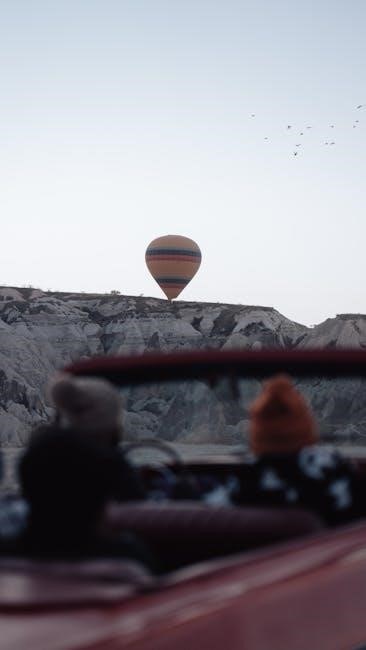
Exporting and Saving the DST File
After finalizing the design, select the DST format in your software, choose the desired settings, and save the file. Ensure compatibility with embroidery machines for seamless stitching.
Finalizing the Conversion Process
Once the DST file is generated, review it in embroidery software to ensure accuracy. Check stitch counts, colors, and design integrity. Make any necessary adjustments before saving. Ensure the file is compatible with your embroidery machine by verifying settings like hoop size and thread types. Export the final DST file and test it on the machine to confirm proper stitching. This step ensures the design is ready for production, providing professional-quality embroidery results every time.
Converting PDF to DST format is a straightforward process when using the right tools and techniques. By following the steps outlined, you can achieve professional embroidery results. Ensure your PDF is high-quality, use reliable digitizing software, and carefully assign stitch types. Troubleshoot common issues like file corruption or preview problems by checking settings and compatibility. Finalize your design by exporting the DST file and testing it on your embroidery machine. With these tips, you’ll successfully convert PDF to DST, creating embroidery-ready designs for various projects. Happy stitching!



